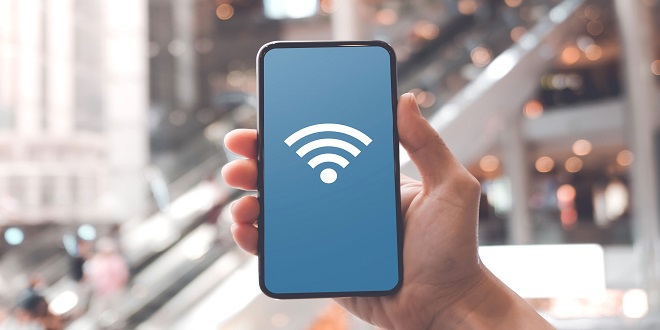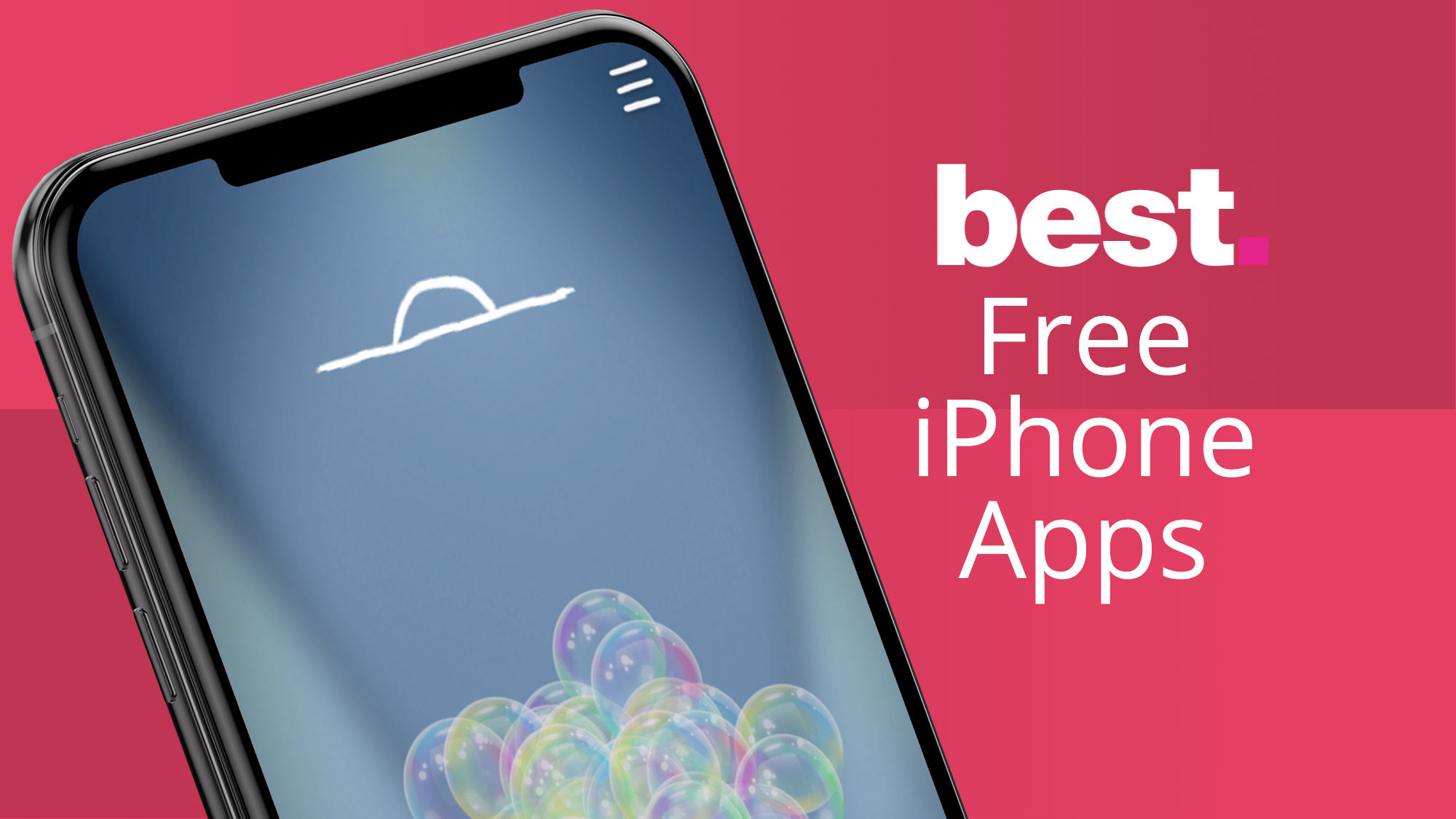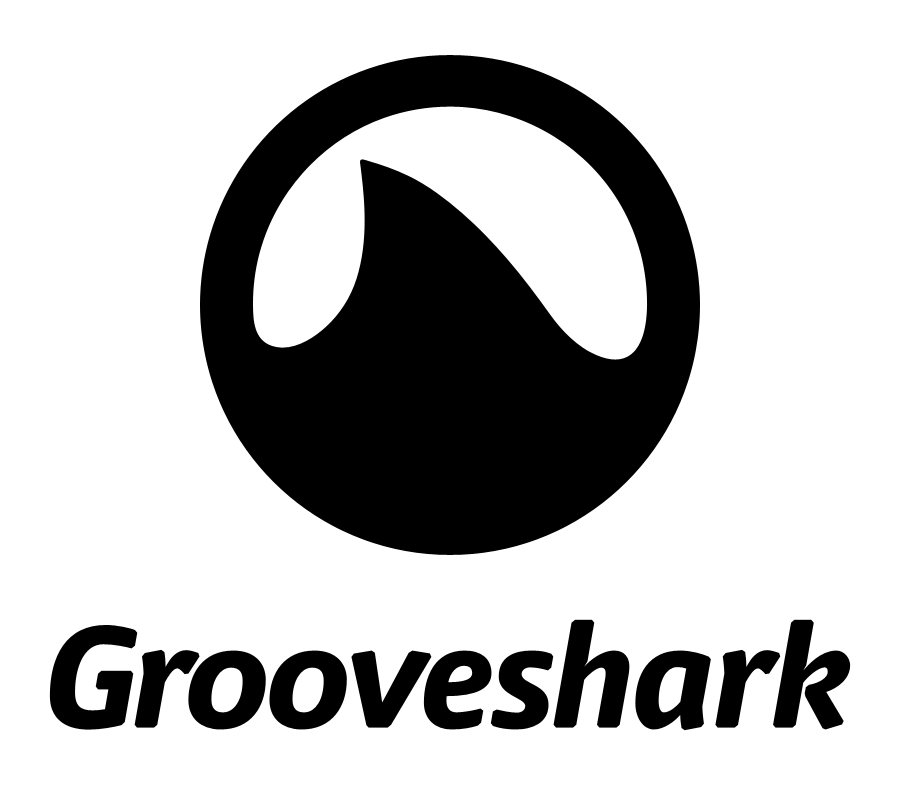If you’re having WiFi issues on Windows 10, don’t worry – you’re not alone. Many users have reported problems with their WiFi connection after upgrading to Windows 10, which can be a frustrating experience. You can fix WiFi Issues on Windows 10. In this ultimate guide, we’ll show you how to troubleshoot and fix WiFi issues on Windows 10.
How Do I Fix WiFi Issues On Windows 10?
There are many potential solutions to WiFi issues on Windows 10, so it can take time to give a single, definitive answer. Some potential solutions include updating the WiFi driver, restarting the router, and resetting the network adapter.
If your computer is having trouble connecting to the Internet, it could be a problem with your Windows 10 WiFi settings. Here are four ways to fix WiFi issues on Windows 10:
1. Check your WiFi connection
First, ensure your computer is within range of your WiFi router. If you need more clarification, try moving your computer closer to the router.
If your computer still has trouble connecting, try restarting your WiFi router. Sometimes this can help clear up any connection issues.
2. Update your WiFi drivers
If your WiFi connection still needs to be fixed, the problem could be with your WiFi drivers. To update your WiFi drivers, go to the manufacturer’s website and download the latest drivers for your model computer.
3. Change your WiFi settings
If you’re still having trouble connecting, try changing your WiFi settings.
- Go to the Control Panel and click on Network and Sharing Center to do this.
- From here, click on Change adapter settings.
- Right-click on your WiFi connection and select Properties.
- You can change the WiFi settings to see if that helps your connection.
4. Reset your WiFi settings
You can reset your WiFi settings if you’ve tried all of the above and still have trouble connecting. Go to the Control Panel and click on Network and Sharing Center to do this.
From here, click on Change adapter settings.
Right-click on your WiFi connection and select Disable.
Once your WiFi connection is disabled, restart your computer.
After your computer has restarted, re-enable your WiFi connection and try connecting again.
You can contact your ISP for help if you’re still having trouble.
What Are Some Common WiFi Issues On Windows 10?
One common WiFi issue on Windows 10 is that the computer does not automatically connect to available networks.
One of the most common WiFi issues is a weak or intermittent signal. Several factors, including interference from other devices, physical obstructions, or distance from the router, can cause this. Another common issue is incorrect or outdated network drivers. This can be easily fixed by downloading and installing the latest drivers from your manufacturer’s website.
If you’re still having WiFi issues, there are a few things you can try to troubleshoot the problem. First, try restarting your router and modem. If that doesn’t work, try resetting your network adapter. To do this, go to the Start Menu and search for Network Connections. Right-click on your WiFi adapter and select Properties. Under the General tab, click on the Reset button.
If you’re still having WiFi issues, there are a few things you can try to troubleshoot the problem. First, try restarting your router and modem. If that doesn’t work, try resetting your network adapter. To do this, go to the Start Menu and search for Network Connections. Right-click on your WiFi adapter and select Properties. Under the General tab, click on the Reset button.
If you’re still having WiFi issues, there are a few things you can try to troubleshoot the problem. First, try restarting your router and modem. If that doesn’t work, try resetting your network adapter. To do this, go to the Start Menu and search for Network Connections. Right-click on your WiFi adapter and select Properties. Under the General tab, click on the Reset button.
FAQ
Can I Troubleshoot WiFi Issues On Windows 10?
Yes, there are a few things you can do to troubleshoot WiFi issues on Windows 10.
What Is The Ultimate Guide To Fixing WiFi Issues On Windows 10?
There is no one-size-fits-all answer to this question, as the best way to fix WiFi issues on Windows 10 may vary depending on the specific issue you’re experiencing. Some general tips include restarting your router or modem, updating your network adapter drivers, and running the Windows 10 Network Diagnostics tool.
Conclusion
If you’re having trouble with your WiFi on Windows 10, this guide can help you fix the issue. You can try a few different things, including updating your drivers, resetting your network, and more. With a little troubleshooting, you should get your WiFi working again in no time.
If you still have trouble with your WiFi after following the steps in this guide, please let us know in the comments section below.