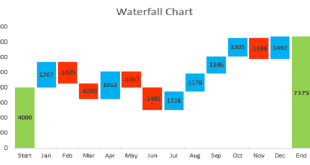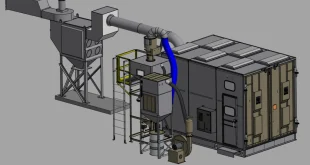Introduction:
We all know the feeling—you’ve sent off your project to print, only to get it back with results that are less-than-perfect. Whether you’re printing business cards, postcards, or labels, nothing is more frustrating than realizing your carefully designed piece didn’t turn out quite right.
But don’t despair! Achieving perfect printing is easier than you think, and it’s definitely within reach. With a few simple tips and tricks, you can make sure your print projects always come out just how you want them.
In this article, we’ll dive into the basics of printing so you know exactly how to prepare your project—and maybe learn a few things about paper stock along the way. Read on to get the inside scoop on everything from art preparation and file types to understanding color modes and finishing options.
Choosing the Right Paper Type:
Nothing could be more frustrating than printing a project only to find out that your paper is the wrong weight or finish for the job. But it’s easy to get stuck in the forest of paper types without any clue about which one’s ideal for your printing needs.
The best way to ensure a perfect print job is to pick the paper that’s best suited for your specific project, and here are some tips on how to do just that:
- Weight: A paper’s weight usually ranges from 20 lb bond all the way up to card stock and cover stock. Generally, the higher the weight, the more durable and rigid it will be. Thicker papers (e.g., card stock) are better suited for postcards and business cards, while lighter papers (e.g., 20 lb bond) are more delicate and ideal for flyers or brochures.
- Texture: The texture of a paper can affect its appearance as well as its printability. Matte papers tend to give prints a smooth finish with minimal glare, while gloss papers are shinier with deeper colors. Laid papers have a lightly textured embossed pattern, adding an extra dimension of luxury to your prints.
- Size: Depending on what you need to print, you’ll want different sizes of paper—it may be best to discuss this with your printer ahead of time if you’re not sure what size is best for your project. It’s also important to take into account what type of printer you’re using when selecting your paper size—some printers are limited in size or require borderless printing for larger sizes if you want an edge-to-edge
Setting Up the Correct Page Size:
Knowing what size paper to use when you’re printing is essential to make sure your document looks right. Choosing the wrong one can mean cutting off vital parts of your document or having white space filling up the whole page. Before you start printing, make sure that you’ve set the correct size parameters for your document.
The first step is to open up your printer preferences and set the correct paper size to match the document you want to print. Knowing what size paper you need can be tricky—common sizes include A4 (8.3 inches by 11.7 inches), or US letter (8.5 inches by 11 inches). If in doubt, double-check your document properties to make sure you’ve got the right measurements.
Next, set how you want to orient your page—will it be a portrait orientation, or a landscape one? Be aware that if you plan on printing multiple pages in one go, the orientation for each page should remain consistent throughout for best results. Finally, adjust margins according to the type of paper being used and how much of it should be visible on each side of your document. And voila—you’re now ready to get perfect prints every single time!
Understanding Resolution and Bleed:
If you want perfect printing every single time, you’ve got to understand resolution and bleed. Resolution is the measure of sharpness, clarity and detail of an image, it’s expressed in DPI or dots per inch. The more dots per inch the sharper the image. Generally speaking, when it comes to printing 300 DPI is the minimum requirement — but if you want super-crisp images, you can go up to 1200 or even 2400 DPI.
On the other hand, bleed is a term used to describe an image that goes beyond the edge of a page — most print projects require at least a 0.125-inch bleed on all four sides so that white lines don’t show up in finished prints.
These two concepts are crucial if you want to produce perfect prints every time:
- Make sure all images have a minimum of 300DPI resolution.
- Make sure any images that go beyond the edges of a page have at least 0.125 inches bleed on all four sides.
Using the Right Fonts and Color Profiles:
When it comes to printing the perfect document, one of the things you need to be mindful of is font and color. Here are a few tips to ensure your printout looks as good as it can.
Fonts:
When choosing fonts, make sure they’re easy to read, and not too fanciful or decorative. You don’t want your printout looking like a ransom note! Stick to fonts like Open Sans, Arial, or Times New Roman for easy readability.
Color Profiles:
Color profiles are key when printing documents digitally. Make sure you select the right profile for each document—RGB for web graphics (photos, graphics & images) and CMYK for print artwork (documents & books). This ensures that the colors you see onscreen translate accurately into printed works.
Finally, double-check the results before sending a job over to the printer—you don’t want to get an unexpected result! Aside from selecting fonts and color profiles correctly, be sure to check margins, size and paper type as well. By taking these extra steps before pressing ‘print’, you’ll be sure to get perfect prints every time.
Checking for Accuracy Before Printing:
Checking for accuracy before you hit print is a must— and it’s easier than you think. Make sure to double-check the page size, orientation and margins to make sure your document prints correctly.
Resolution:
Also double-check your printer settings for the best resolution possible—a low resolution can lead to pixelated images or blurry text, making your documents look less than professional. If you’re aiming for perfect printouts every time, make sure your printer is set to maximum resolution.
Color Models:
Different color models can make a big difference in how an object looks on paper, so be sure to choose the right one for the job. If you’re printing something with a lot of colors, choose a CMYK color model over RGB—otherwise, your colors might end up looking wonky or too dull when printed out. And remember: RGB is best used for viewing on digital screens, while CMYK is ideal when it comes to printing.
So if you want beautiful prints every time, make sure you check these few details before hitting ‘print’:
- Page size and orientation
- Margins
- Resolution
- Color model
By taking just a few extra minutes to double-check these details before printing, you can be confident that everything will come out perfectly!
Coping With Common Printing Problems:
If you’re struggling with your printer, don’t worry. We’ve all been there. Here are some tips and tricks to help you cope with common printing problems.
Blotchy Printouts:
A common problem is blotchy, streaky or patchy printouts. Blotchy prints can be caused by a range of issues, from toner cartridge levels to paper quality. Here’s what to check:
- Make sure the toner is full by checking the levels on your printer
- Try different types of paper as not all paper creates optimal results
- Ensure that your print settings are correct – some materials require specialized settings like heavier paper or glossy finish
- Check that the cartridges are correctly aligned and that they are compatible with the printer. If not, replace them with compatible ones.
Smudges and Streaks:
Smudges and streaks on your prints could be caused by age or humidity affecting your toner cartridges. To fix this, you can:
- Clean the toner cartridge to remove any dust or debris
- Replace old cartridges with new ones if necessary
- Make sure the paper tray is lined up properly in the printer and that no dust has accumulated inside of it
- Check if any printing heads need cleaning or replacing
Remember, these tips can help you solve some of the most common printing problems – but if they don’t work, it may be time to call in a professional!
Conclusion:
All in all, printing is a lot easier than it looks, and by following a few of the printing tips and tricks in this article, you’ll be able to print perfect documents every time. From selecting the right paper and using the right tools to setting up your printer and double-checking your documents, there are a variety of things you can do to ensure quality results.
The most important thing to remember is that taking the time to do things properly and double-checking everything will pay off in the end. By following these tips, you’ll be guaranteed a perfect print job every time. So don’t be afraid to take the time to set up your documents properly, choose the right printer settings, and use the best tools for the job. With just a little bit of effort and preparation, you’ll be able to achieve perfect results.